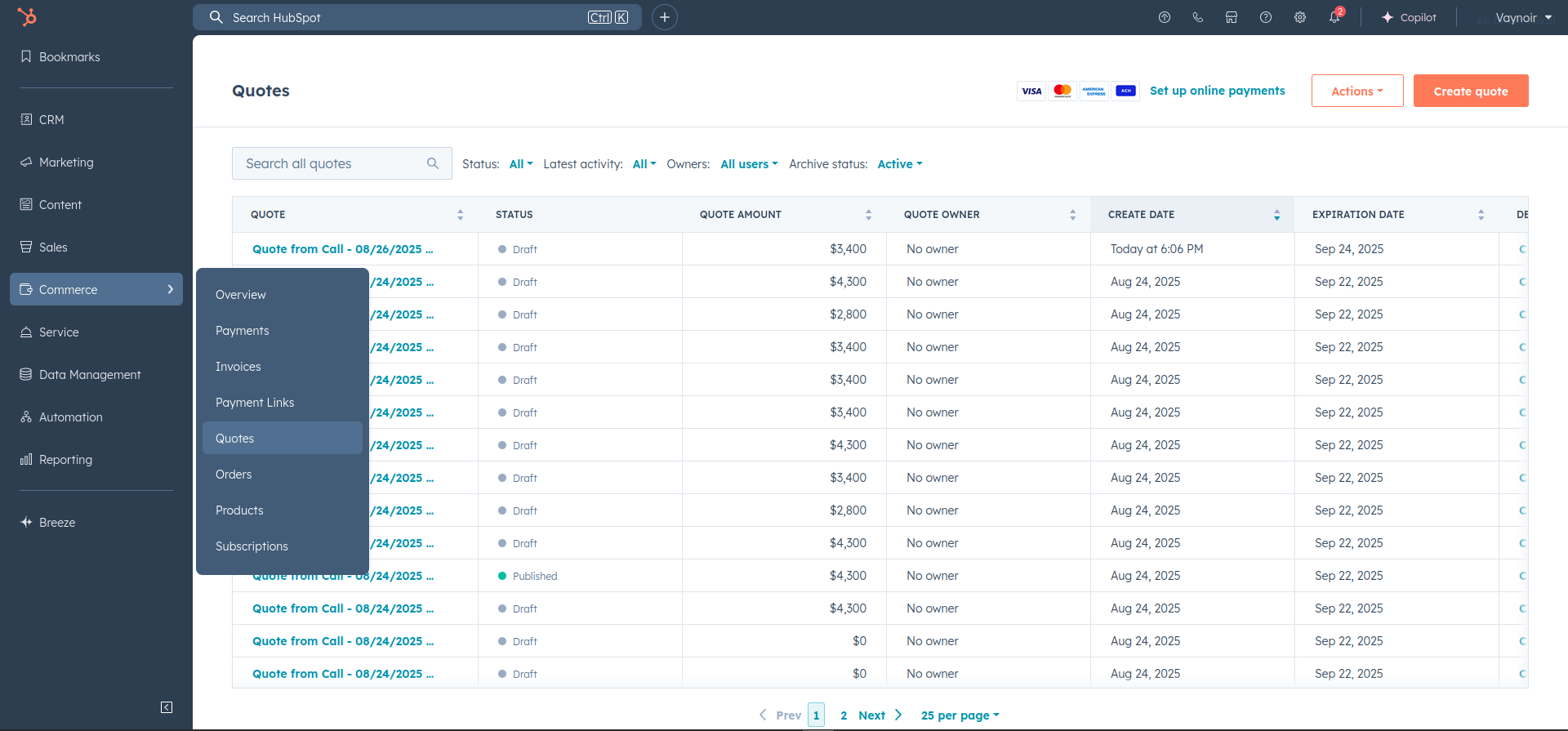Documentation
Start using Vaynoir under 5 minutes.
1
Welcome!
After clicking "Sign Up" button, you should see this screen. Click "Connect with HubSpot"
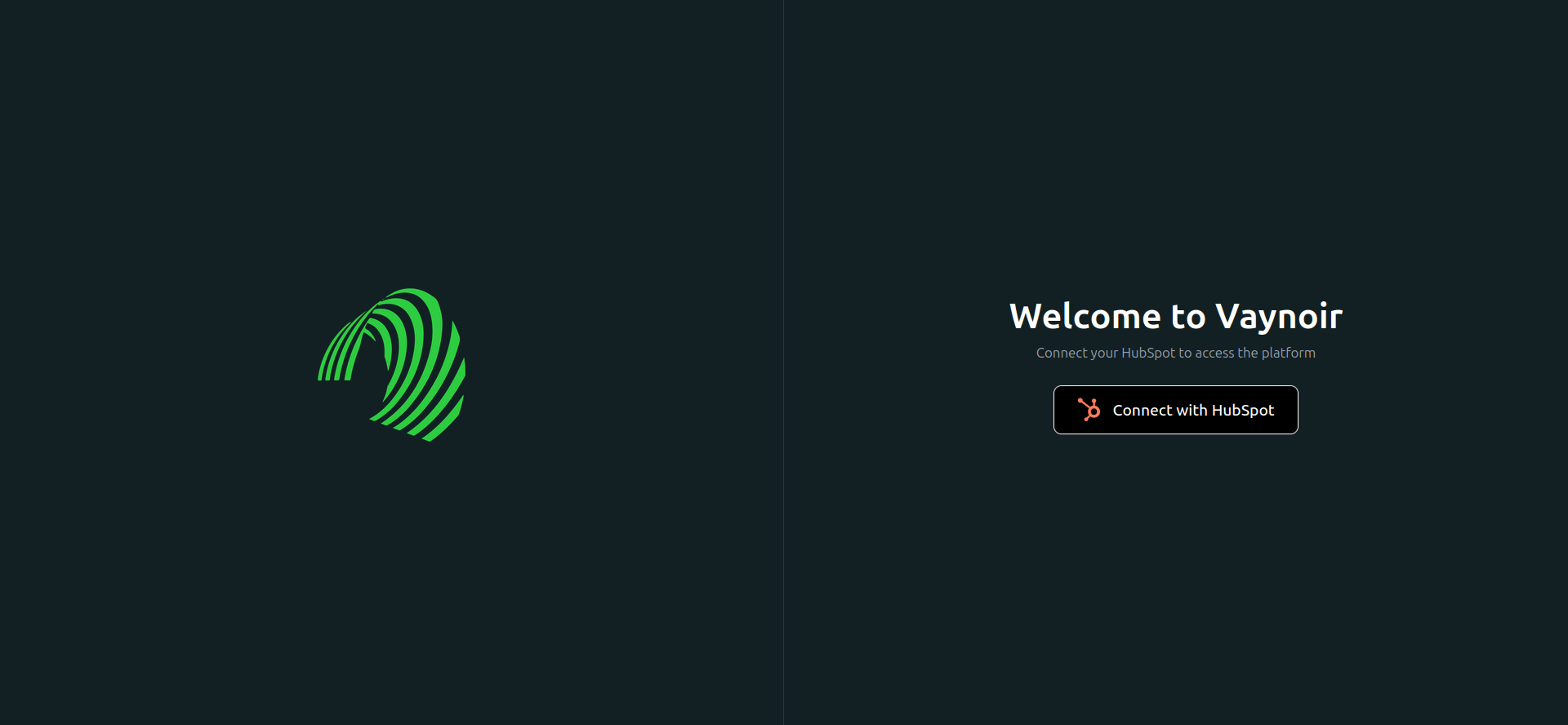
2
Select your HubSpot account
After clicking "Sign Up" button, you should see this screen. Click "Connect with HubSpot"
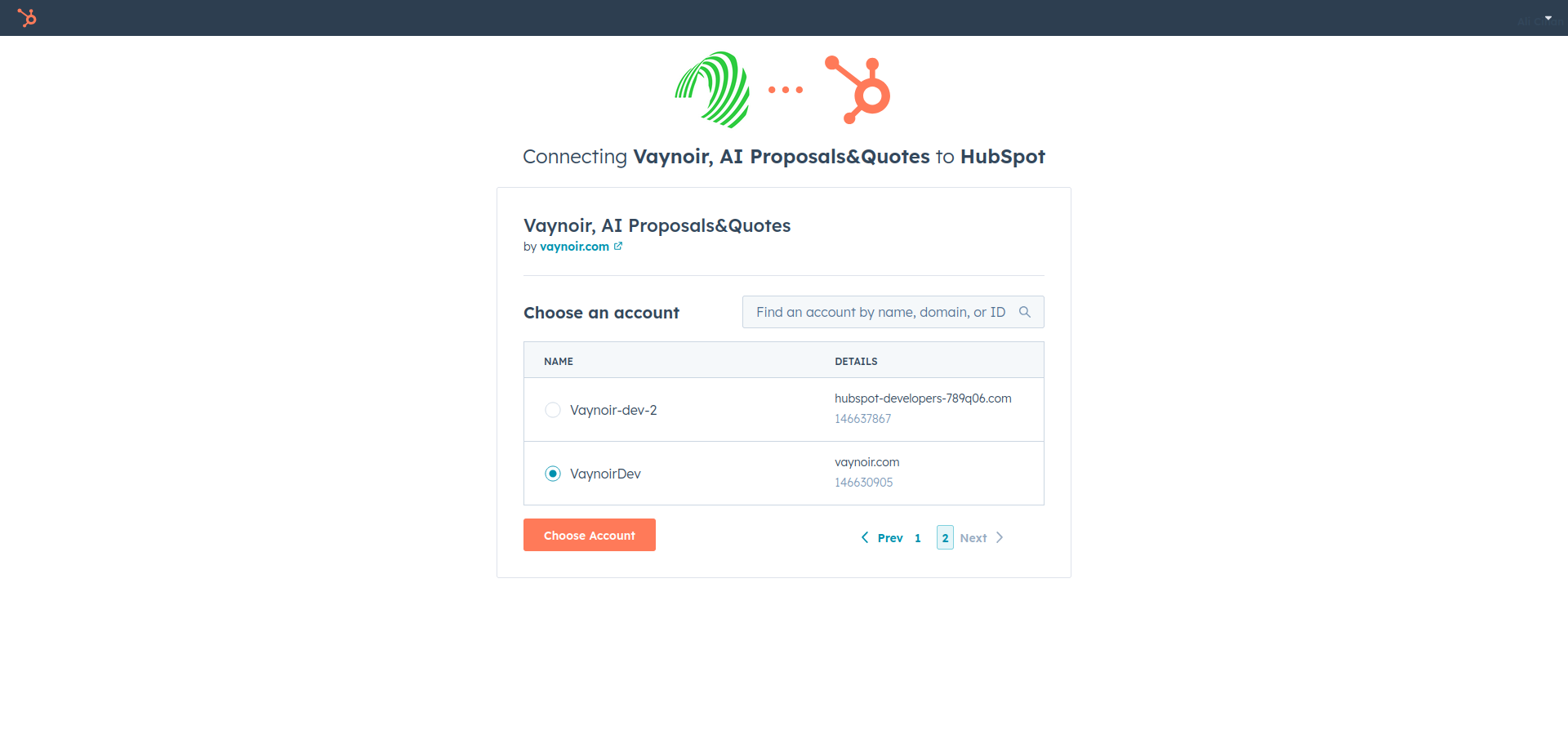
3
Voila! You're in the Platform
This section is our Dashboard, you can see Generated Quotes, Total Calls and your offerrings as Products&Services
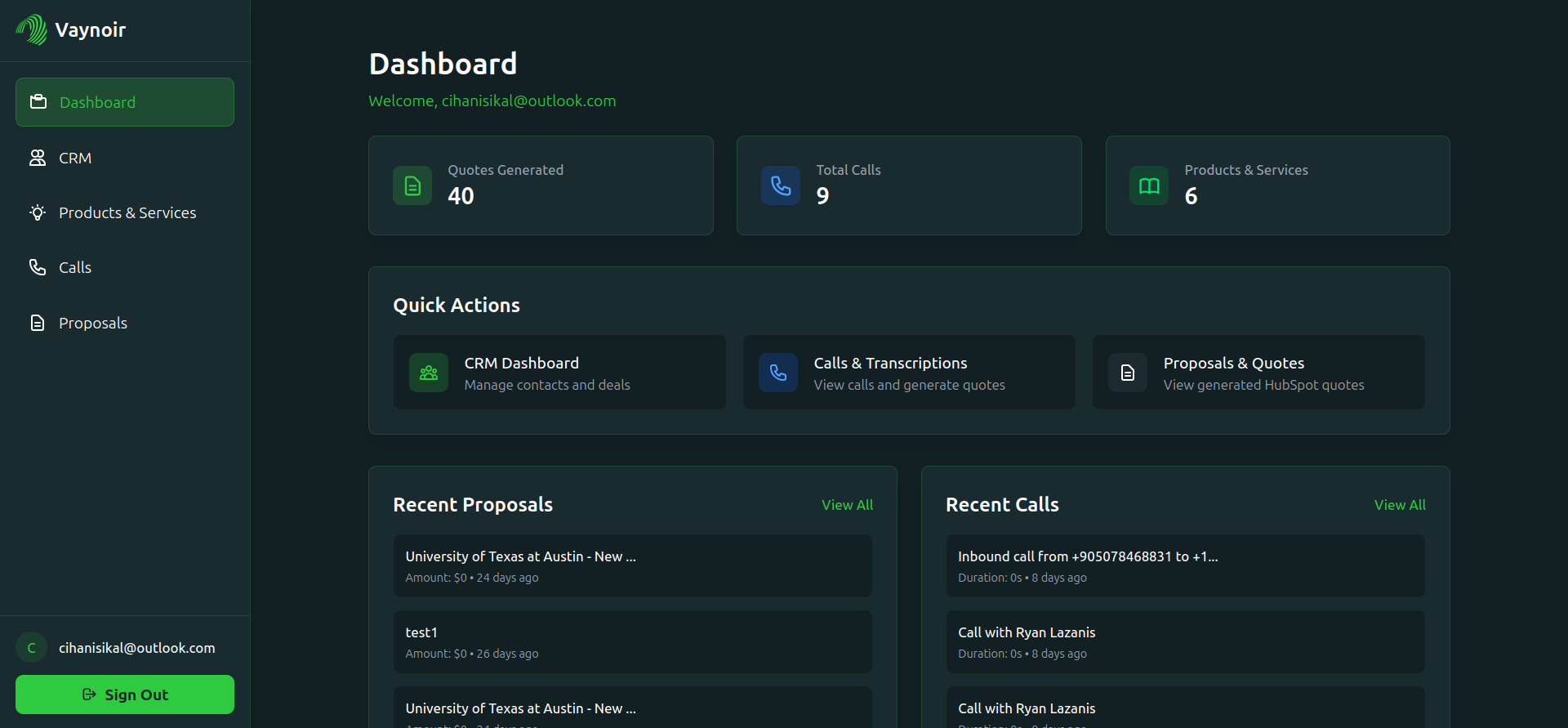
4
This is Our CRM Section
And you can see your current deals here.
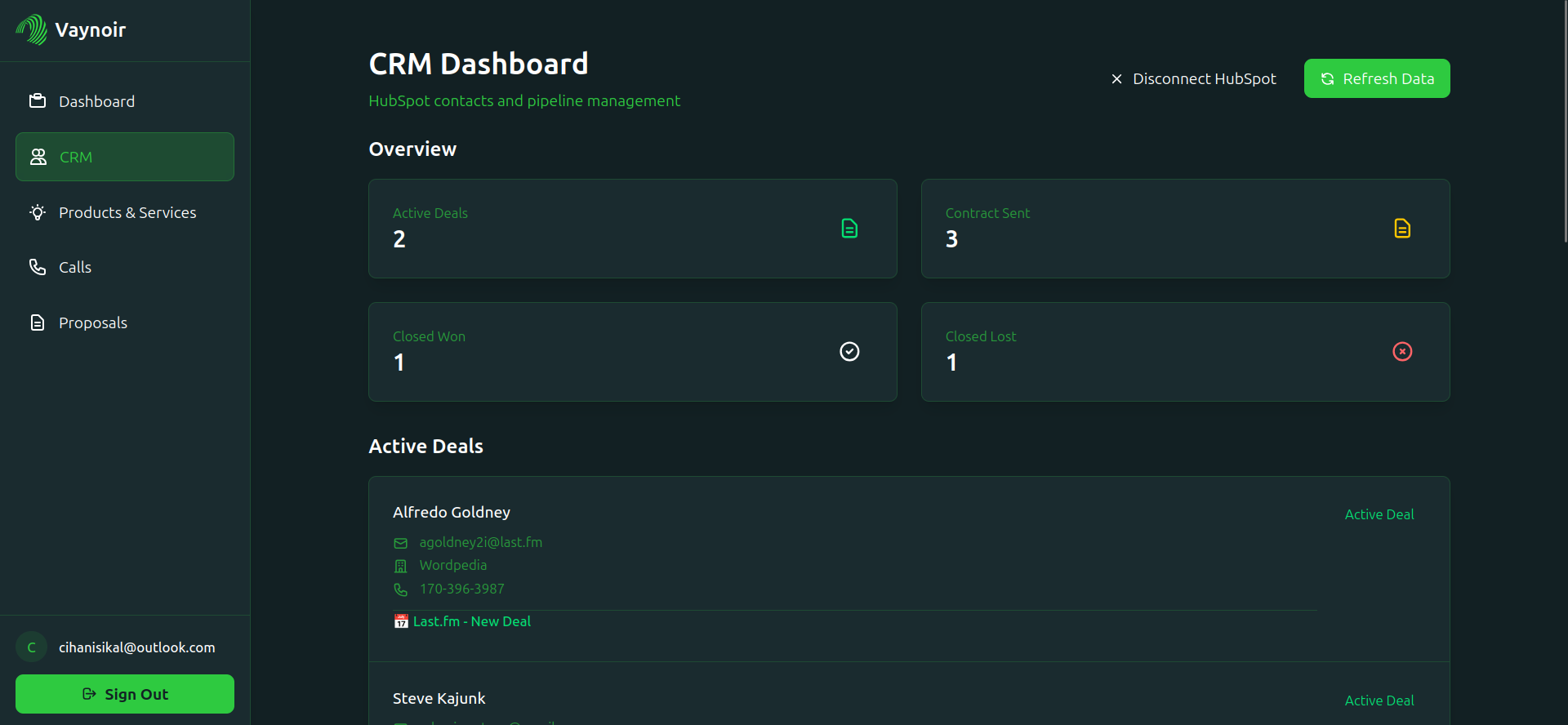
5
Products Section
In this section we can see our products and services. If you already have products on the HubSpot it will show here, if not next screenshot will show where to add products&services.
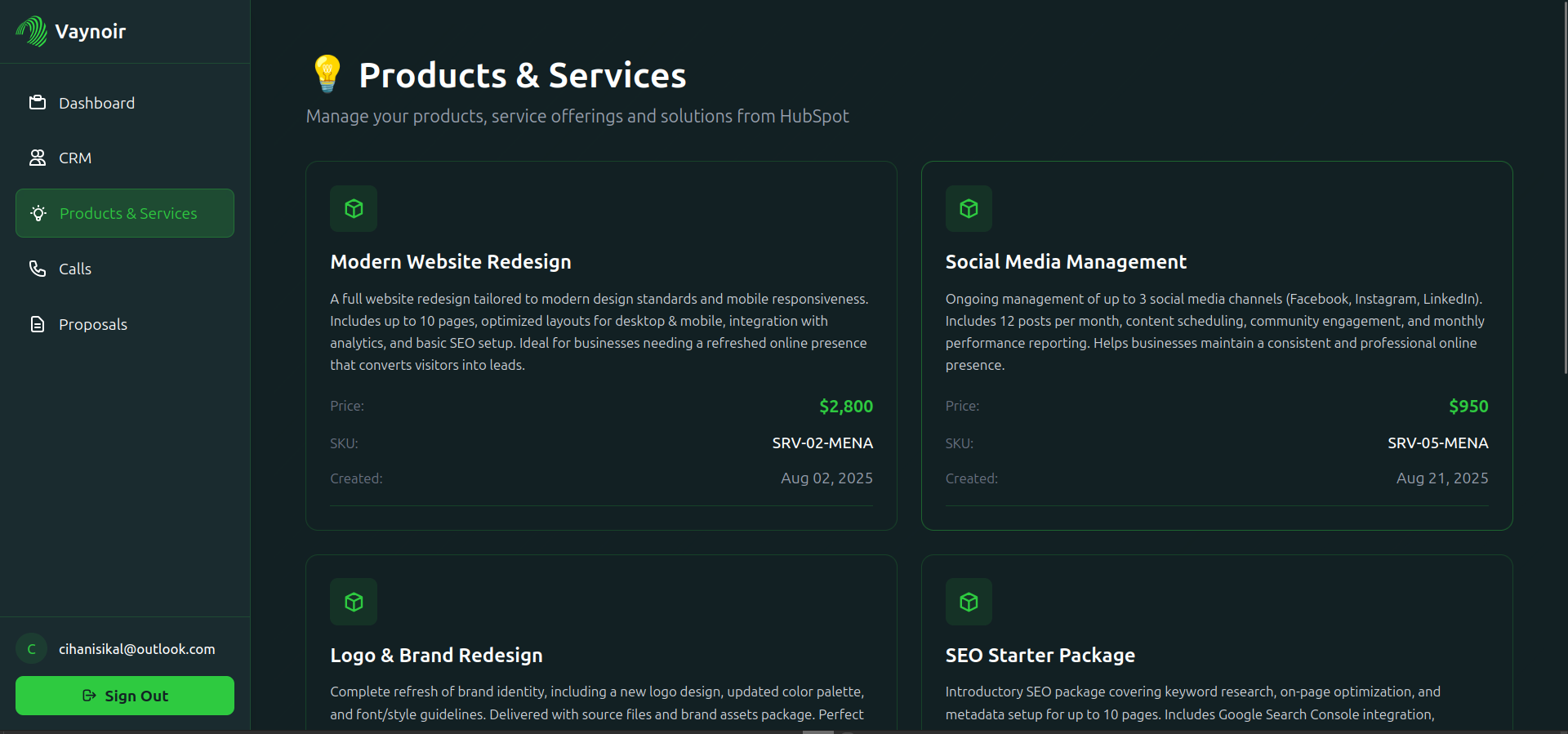
6
Adding products to HubSpot
By getting to the E-commerce>Products section, you can add products and services you're offering. It will be synced with your HubSpot account.
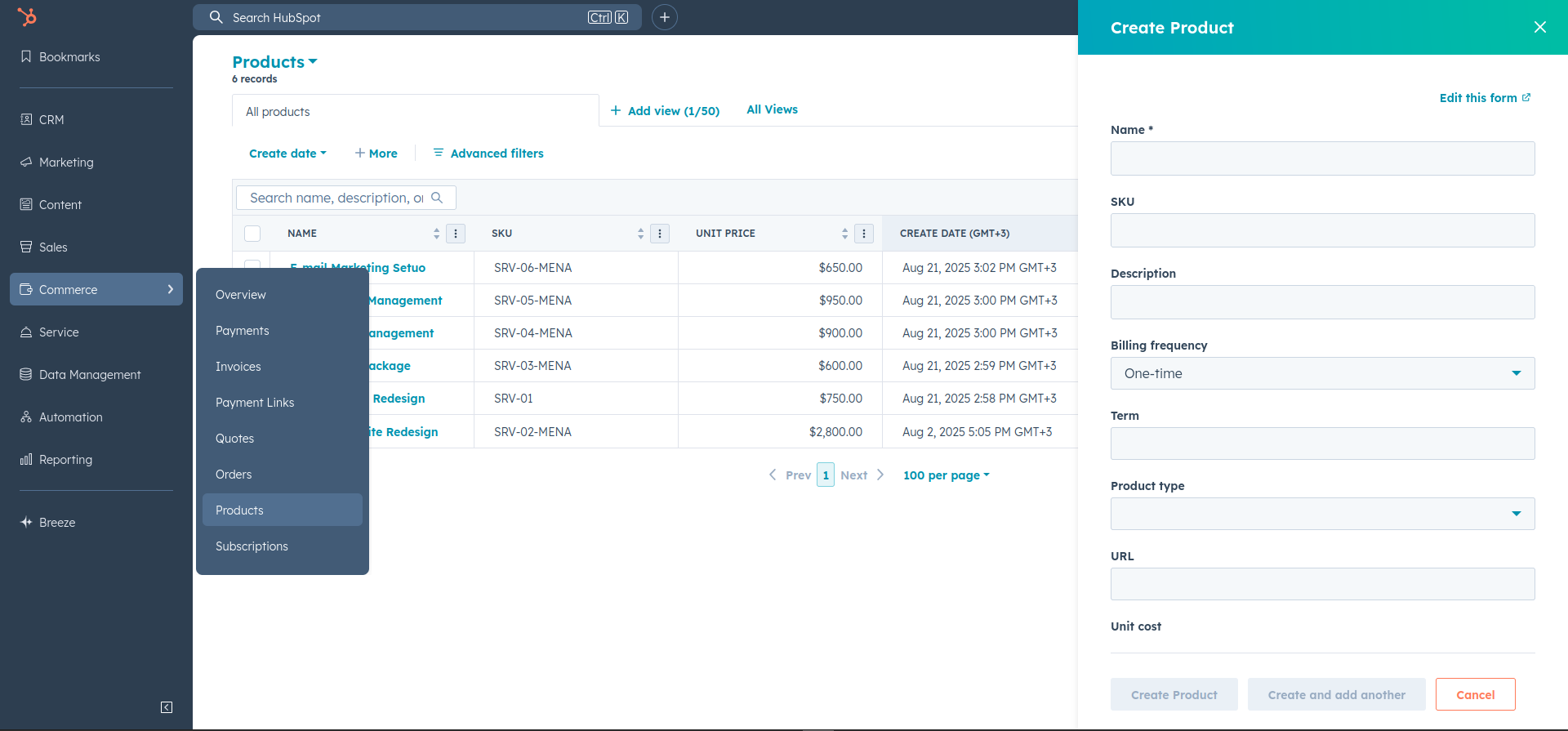
7
Call Section
Whenever you have a call with your customers, it will be shown here.
- If a call doesn't belong to a deal, you can click "Create Deal" to attach one to it.
- When you click get transcription, it should start the transcription job, it might take up to 45 seconds to a minute
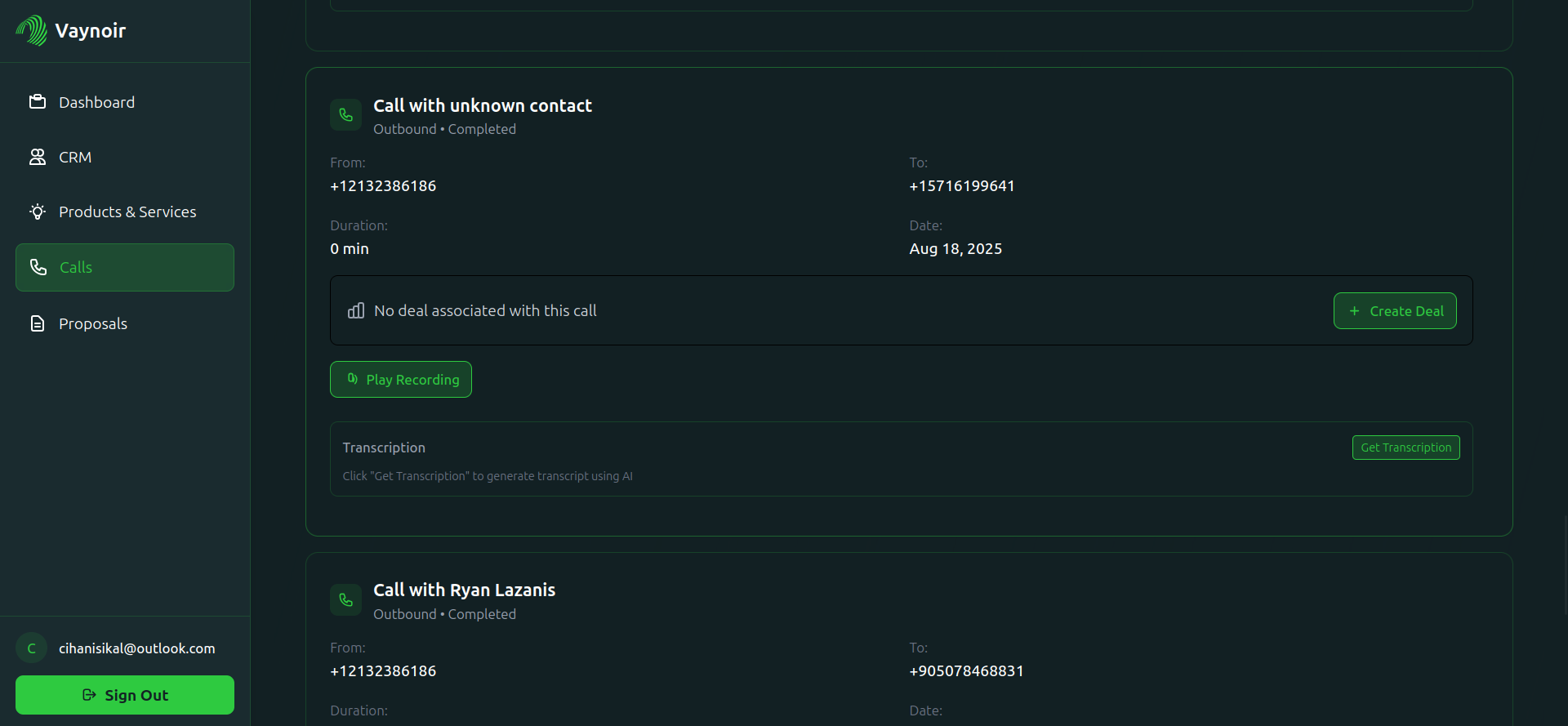
8
After transcription and attaching a deal a call should look like this
After this you can click "Generate Quote" to create a quote from the call details.

9
In 10 seconds, you should get the success message
Congrats, you've generated your first quote with Vaynoir!
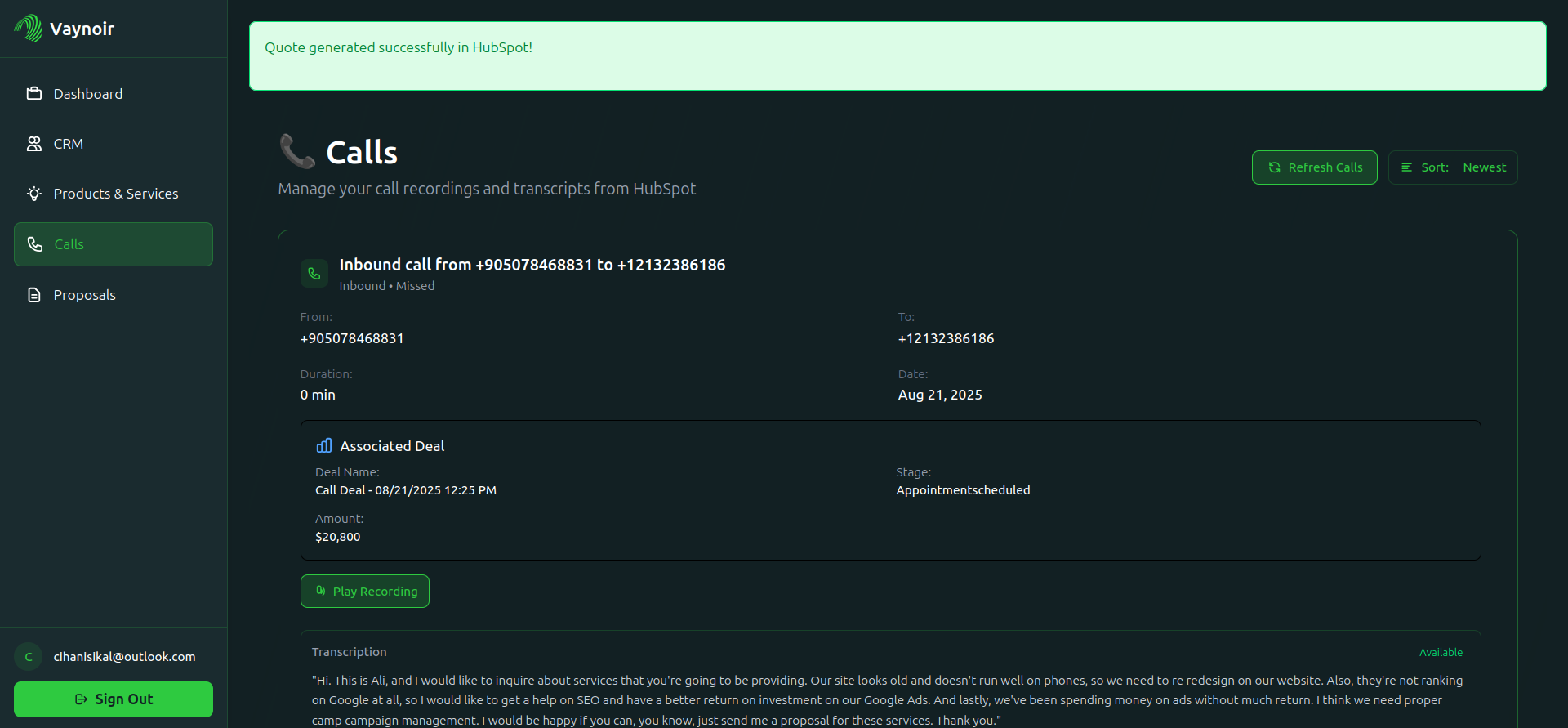
10
Tweak, change or add to your personalized quote
You can get there by Commerce>Quotes